Throughout their history, laptops have pretty much been viewed as time-limited commodities that users have to rely on the manufacturer for if they need support. Repairability and the ability to upgrade at home have always been limited. Framework has made it its mission to change that, and the Framework 13 laptop is its latest point in the case that things don’t have to be this way. I’ve spent the last month with the Framework 13 DIY Edition and not only is it fast out of the box, I have no doubt that I could upgrade it myself for as long as years into the future – or as long as Framework supports it. It’s clearly aimed at tech enthusiasts first and foremost – less so those looking for a gaming laptop – but is a product and mission I can get behind.
Framework 13 – Design and Features
At its core, the Framework 13 is a snappy little productivity machine that anyone can use. It’s lightweight, reliable, and its battery can last most or all of a workday depending on how heavily you use it. That’s important to know, because though Framework makes its name on its user-repairable and upgradeable design philosophy, being a techie isn’t required to use and enjoy one of its laptops.
The Framework 13 is available as a pre-built laptop or as a DIY Edition. The pre-built version comes ready to use out of the box like any other laptop, but if you don’t mind going hands on and putting 30-45 minutes into getting it ready to use, the DIY Edition offers options for an upgraded display and higher memory and storage.
If you’re worried about having to build a whole laptop on your own, don’t be. The DIY Edition is more of a learning exercise in how to perform the most common upgrades (memory and storage) and is completely guided using tutorials on the Framework website. You’ll also need to plug in the laptop’s expansion cards – Framework’s modular port and storage system – which use normal USB-C headers and are made for anyone to intuit just by seeing them.
The slogan “This isn’t our computer. It’s yours.” is the first thing you see on the Framework 13’s product page, and in that spirit, there are plenty of configuration options to choose from. I was sent a version with a screen upgrade which isn’t currently available in any pre-built configuration. It had the following specs.
- Display: 13.5” IPS
- Resolution: 2,880 x 1,920 (3:2 aspect ratio)
- Refresh Rate: 120Hz
- Brightness: 500-nits
- Processor: AMD Ryzen AI 9 HX 370 (12-core/24-thread)
- Graphics: AMD Radeon 890M (Integrated)
- Memory: Up to 96GB
- Storage: Up to 8TB
- Networking: Wi-Fi 7, Bluetooth 5.4
- Ports: Modular, user can choose four expansion card choices, including: USB-A, USB-C, HDMI, DisplayPort, MicroSD, Ethernet, Audio, 1 TB storage, or 250 GB storage cards
- Audio: 2x 2W speakers, SNR MEMs microphone, hardware privacy switch, option 3.5mm audio jack
- Battery: 61 Whr
- Dimensions: 0.6″ x 11.7″ x 9.0″
- Weight: 2.87 lbs
As you go through the customization process for the DIY Edition, there are options for most aspects of the system, but as of this writing, there’s nothing dedicated for gaming (I hope to see that come in the future). You can choose from three AMD AI 300 series processors that determine your base price, starting at the Ryzen AI 5 340 ($899), the Ryzen AI 7 350 ($1,229) and topping out with the Ryzen AI 9 HX 370 ($1,659). There’s definitely a premium that comes with the modularity and repairability this system offers, however. These prices range anywhere from around $100 more than similar competitors, like the Lenovo Yoga 7 on the low-end, to around $400 more for the Asus Vivobook S 14.
From there, you’re able to choose between two displays, a lower resolution 2,256 x 1,504, 60Hz screen and a higher-resolution 2,880 x 1,920 display with a 120Hz refresh rate. As of this writing, you’re only able to get the improved screen with the DIY Edition. For memory, you can choose anywhere from 8GB to 96GB of DDR5-5600 with your choice of one or two stick kits. Storage begins at 500GB, but if you don’t need much storage, the most affordable pre-built drops that to 256GB. You can also choose between Windows 11 Pro, Home, or no OS at all if you’d prefer to purchase your key elsewhere.
The DIY Edition also gives you the option of picking up a colored bezel for the display and provides the option for a wide range of international keyboard layouts.
The Framework 13 also brings back the modular expansion card system to customize its port selection. You can choose up to four with the laptop, including USB Type-A, USB Type-C, HDMI, DisplayPort, a card reader, headphone jack, Ethernet port, or devote one of those slots to additional storage, either 250GB or 1TB. Do note that you’ll need to devote at least one of those to a Type-C port for charging, however. If you think you’ll need more, you can buy extras and swap them out as needed.
Since the system is designed to be repairable, you can buy any additional part you might need through the Framework store after the fact, including a new motherboard or screen. This also opens the door to larger system upgrades in the future if you want a higher performance processor. The higher-end Framework 16 even has a modular GPU so you could add a dedicated graphics card for gaming. That particular add-on isn’t available for this model yet, but I’m hopeful that it might be available in the future.
Every upgrade comes with a tutorial on the Framework website, and the internal composition of the machine is designed to make maintenance as easy as possible. Something as simple as removing the bottom panel to access its internals can be a chore on other laptops, but is dead simple here and doesn’t require prying with a spudger like so many others. It’s five simple screws, captive so you won’t lose them, and it pops right off.
Once you’re inside, the location of the M.2 SSD and memory slots are clearly labeled. The memory is covered with some protective masking, so if you’re brand new, you should still have the tutorial on hand, but if you’ve built a desktop PC before, it’s straightforward enough that you can probably intuit adding these components with just the labels. Framework even provides a screwdriver, so you don’t need to worry about having the right tools either.
I’ve built more than a few PCs in my time and have reviewed a Framework laptop in the past, so I knew what to expect here. But even for a complete novice, the “DIY” portion of assembling the PC should only take around 15 minutes. You’ll spend more time installing and updating Windows, so don’t be intimidated.
Even as you get into more in depth repairs and upgrades, the Framework team has clearly gone to lengths to make the process as user friendly as possible. Replacing the keyboard, for example, doesn’t even require any tools once the chassis is open. It’s held in place by magnets and a single ribbon cable. But, unlike most other ribbon cables in laptops, it doesn’t end in a finicky, easy-to-break clamp and instead uses a straightforward plug. These small touches go a long way toward making the Framework 13 feel like something you could actually maintain yourself.
Once the system is up and running, I’m pleased to say that its performance lives up to its specs. The HX 370 I was sent is a known commodity at this point. I’ve personally tested it multiple times over and the Framework 13 is just as snappy and responsive as I’ve come to expect. For common productivity apps, web browsing, and entertainment like video streaming, it doesn’t disappoint. The experience is lag-free and pleasingly quiet (though it does ramp up in Performance mode).
The keyboard is fine and offers ample travel with 1.5mm keystrokes. There’s good tactility, but I found the bottom outs to be a bit soft. They’re also fingerprint magnets and need to be wiped down every few uses to not look greasy. The white backlight is also pretty dim and isn’t very visible in anything but dark lighting. I quite liked the touchpad, though. It’s large for the size of the laptop, measuring 4.5” x 3”, and has excellent click action that enhances its accuracy.
The Framework 13 isn’t intended to be an entertainment powerhouse, and its dual 2W speakers demonstrate this. While they’re fine for the occasional meeting or YouTube video, they tend toward tinny sound and don’t get very loud. Still, they’ll work in a pinch.
The laptop comes with a 1080p webcam. The quality is fine, though it doesn’t stand out as anything special. The out-of-the-box tuning is a bit dark and oversaturated, but I was able to correct that and pull a more true-to-life image just by using Windows’ built-in picture adjustments. Since it is standard fare for laptops, it doesn’t handle bright rear lighting like a window very well, and definitely gets grainy and soft in the dark. For normal meetings, it works fine, however, and even includes a physical privacy shutter.
What it doesn’t offer is Windows Hello support. That’s really a shame because I think a laptop of this kind really could have benefited from it. It does have a fingerprint reader built into the power button, which is as fast as it is reliable. The trend of putting fingerprint readers on the power button needs to go away, though, because I did put the computer to sleep by accident twice before mastering the feather touch required to just get a clean fingerprint read.
In keeping with its DIY, “this is your computer, not ours,” design ethos, there is no included software whatsoever. I love that, by and large, but that does mean that there is also no configuration software to provide more advanced options, as is available on many competing laptops. You do have complete access to the BIOS by tapping F2 when the system boots, but if you’re looking for anything on the level of a desktop PC or even a gaming laptop, think again.
This is most meaningful when it comes to performance tuning. In essence, all you’re left with is the basic Windows power management options. You can toggle between Best Power Efficiency, Balanced, and Best Performance. It’s simple and easy for anyone to manage, but also hints that this PC really isn’t about setting any performance milestones compared to other options tuned for performance out of the factory.
Framework 13 – Performance
With all of that background out of the way, it’s time to get into performance. I’ve been able to live with the Framework 13 for the better part of a month and carry it with me as a regular daily driver. This daily use experience is really the highlight of the laptop. It doesn’t particularly stand out as great for gaming, and it’s also not out to blow your socks off with the highest benchmark scores or fastest processing times. But for day-to-day tasks and getting work done, it’s very good and is exceptionally easy to carry through the day.
Its modularity can also be a highlight depending on what you use your laptop for. Ahead of this review, I made a point to buy a selection of different expansion cards in addition to the four that were sent with my review sample (two USB-C cards, a USB-A, and a full-size HDMI). Most of the time, I don’t need a full-size HDMI and found a third USB-C more beneficial when I was testing games. However, swapping out one of those USB-Cs for a USB Type-A worked better for connecting peripherals. If you are a creator that’s regularly pulling photos or video off of a memory card, the microSD reader might be a better choice. This is a level of versatility that normal laptops just can’t match and allows the Framework 13 to be what you need it to be in the moment.
There’s a certain peace of mind that also comes with this laptop that, while intangible, I definitely think has value. With most laptops, a single accident could mean replacing the whole thing or sending it in for an expensive repair. Here, you can be confident in two things: 1) Framework will sell the part you need; and, 2) they will have a tutorial for your specific model, guiding you through the repair process. It may not be cheap, depending on the part, but it’s probably going to cost less than sending it in to a vendor to do the same thing.
When it comes to performance, it’s best to keep your expectations in check, the Framework 13 does well enough that you won’t feel like it lacks for productivity, browsing the web, and other day-to-day tasks. Its Ryzen AI 9 processor is overkill for that kind of application, and in fact, opens the door to a whole lot more. With 12 cores and 24 threads and a built-in NPU, streaming, video and photo editing, and working with AI models are all within the realm of possibility.
Just don’t expect it to be the fastest, and prepare to make concessions if you want to play games. The HX 370 is popular among Windows gaming handhelds right now because it is very capable, but certainly not at the laptop’s native 2,880 x 1,920 resolution. Even at 1200p, it struggles without using low to medium settings and intelligent features like frame generation.
Before getting into performance results, I want to thank you for your patience as we build up our new data set with our new test process. Since this has coincided with the launch of Nvidia’s RTX 50-series laptops, most of our testing thus far has been with laptops featuring these high-powered GPUs. In fact, the only Windows laptop we’ve tested utilizing integrated graphics is the Asus ROG Flow Z13, a more expensive and gaming oriented 2-in-1 that uses the successor to the HX 370 – and includes the most powerful iGPU ever.
So, these aren’t apples to apples comparisons, but I’m including them here for a bit of extra context and to show what another ~$550 can get you. Just remember: the Asus ROG Flow Z13 is targeted at gamers and enthusiasts and is exactly the type of device that would be exceptionally hard to service on your own.
Starting with synthetics, the HX 370 performed right in line with other HX 370 laptops and handhelds in every test. For gaming, the 3DMark tests simulate different aspects of game rendering and the performance of specific gaming features you might encounter in modern games. For basic rendering, Night Raid is a good representation of the kind of performance you might expect with older and simpler-to-run (graphically) games at 1080p. 3DMark dubbed the Framework 13’s Night Raid score “Good,” which I would agree with. The more demanding tests, both graphically and with specific features, are Speed Way and Steel Nomad, and the Framework expectedly chugged through both.
Things fared similarly in our roster of test games and settings. As a reminder, we test all of our games on Ultra settings, using upscaling unless we note otherwise, and use quality mode at 1080p/1200p and balanced mode at 1440p/1920p. Any laptop with integrated graphics will struggle at these settings, but they allow us to compare like for like between systems. In this case, they also show us how the system would perform if you turned all of the dials to 10. For the most part, what would happen is many games would be flat out unplayable.
Realistically, what you would actually do is turn the resolution down to 1200p and then scale your graphics settings to low or medium. In this case, virtually every game above was very playable, including Cyberpunk 2077 and Assassin’s Creed Shadows. The system also performed very well with World of Warcraft and Diablo 4, easily hitting above 60 FPS with FidelityFX Super Resolution (FSR) turned on.
To actually play games on this system, these kinds of sacrifices are necessary. But when games offer FSR upscaling or frame generation, you can definitely reach a bit higher. Baldur’s Gate 3, for example, ran around 45 FPS at customized medium settings in Act 3. While I wouldn’t want to play a first-person shooter at that frame rate, slower-paced games like BG3 are perfectly playable. Likewise, older games or indies are well within reach too.
Unlike the handhelds that use the same Ryzen AI9 HX 370 to drive their gaming experiences, the Framework 13 doesn’t benefit from having such a small screen. Dropping the resolution to 800p results in a very soft and frankly bad-looking picture. I can’t recommend it.
On the flip side, however, if you subscribe to Xbox Game Pass for cloud gaming, GeForce Now, or another cloud gaming service, it can actually perform quite well and look great. My personal favorite is Nvidia GeForce Now, which can deliver outstandingly low latency and make many games feel like you’re playing locally, even while streaming.
The best experience isn’t available with its out-of-the-box settings, however. By default, the system only has half a gigabyte of video memory enabled, and you’ll need to go into the BIOS to change that (it can go all the way up to 16GB, depending on how much memory you have to start with). This again points to the intention of the laptop being for productivity over gaming.
Likewise, the display really doesn’t give the best first impression either, even with the upgraded 2.8K screen. It’s very crisp, but the contrast is poor with the stereotypically raised blacks of IPS, and is capable of a much better picture. By tweaking the brightness and contrast in the AMD Adrenalin software, I was able to really darken up the blacks and improve the overall brightness of the picture. Take the time to make these adjustments. It makes a huge difference in the display’s image quality.
The other quirk is the Framework 13’s uncommon 3:2 aspect ratio. While every game I tested supported its native resolution, they didn’t all offer the same range of options for reducing it to improve gaming performance. I ultimately settled on 1200p because, while the picture is stretched slightly, it’s not very noticeable and was available in every game.
Finally, we have battery life. While this will depend on the exact settings you’re using and what you’re doing throughout your work day, it can generally last about one full work day before needing to be plugged in. We test battery life using Procyon’s battery rundown test, which simulates common productivity tasks. At half brightness and with Energy Saver and Best Power Efficiency modes enabled in Windows, it was able to last eight hours and 16 minutes in Procyon’s battery rundown test. It’s not the longest, and could certainly be less if you’re running at full brightness all day, but if you do run dry, its charger is small and lightweight making it easy to carry with the laptop.

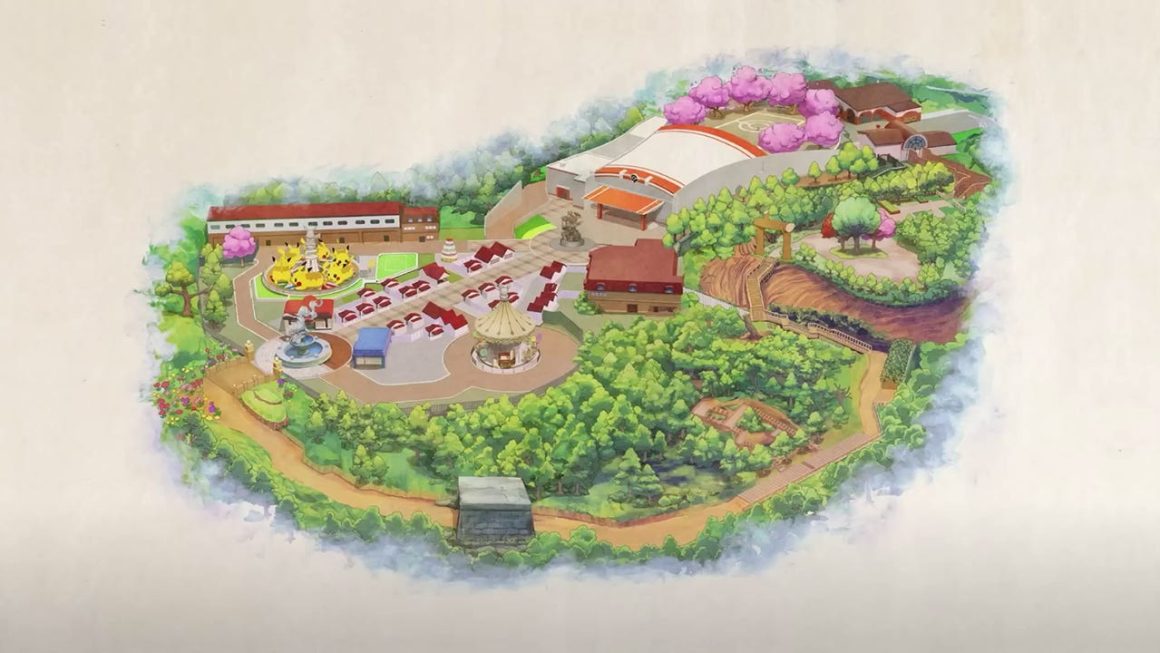


Покупка документа о высшем образовании через качественную и надежную компанию дарит ряд достоинств для покупателя. Заказать диплом: [url=http://ukontaktu.com/read-blog/3228_kupit-diplom-institut.html]ukontaktu.com/read-blog/3228_kupit-diplom-institut.html[/url]